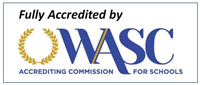Technology & Online Safety Resources
|
School Tools |
|
|
Digital Citizenship through Common Sense Media: Common Sense Media is our recommended resource for parents looking for support with student technology use at home. Common Sense Media has a wide variety of resources for families, including Movie and App Reviews, Conversation Guides, and curriculum used by many of our educators. |
BARK Content Filter: In our classrooms, we use both technical and social-emotional tools to keep students safe. BARK is our filter and bullying response tool. It looks for and flags behavior for review that is related to self-harm and threats to others. This is all on top of its base filter, which is designed to protect students from harmful or inappropriate content while online. Our Bark for Schools filter is active on any device where a student signs in with their school google account. |
|
Navigating Tech Tools at Home |
|
|
Student Tech Conversation Starters |
|
|
Childhood 2.0 is a documentary that was made to help adults understand what kids are exposed to online and to kickstart family conversations about the dangers. The film has now been clipped into 15 segments so parents can watch short sections and discuss as a family. It’s also perfect for picking sections for younger kids that are age appropriate. Here's the playlist of segments. |
|
|
Additional Home Internet Safety Tools The resources below are some of the recommended ways of providing some additional safety for students at home. These are not the only option available but are highlighted here due to their ease of use. |
|
|
BARK for Families Bark also offers a home internet parental control system to manage screen time and filter websites on all of the internet-connected devices in your house — including gaming consoles, TVs, and more. Bark scans your child’s online activities in 30+ apps and social media platforms and alerts you to issues you need to know about, starting at $6/month. |
Our Pact is an easy-to-use app that can be installed as a permanent profile on a student Device that allows you to block apps, set time limits for devices and specific apps, and provides reporting tools for parents. It is easy to use, and all settings can be managed from a parent device or a parent login on their website. It has a variety of cost options ranging from free for a limited feature set to $9.99/month for the most expansive feature set.
|
|
Circle Home Internet Filter Circle provides filtered internet access to all devices connected to it and reports on activity for connected devices. It also allows setting time limits or bedtimes for wireless devices connected. It does not filter devices connected over mobile networks, so it may not be an ideal choice for filtering cell phones. |
Cell Phone Parental Controls The three major providers of cellular service all offer their own paid services to filter your child's device as an add-on to your service. Each service works a bit differently, and all come with additional cost, but since they are part of your cell phone service, they are all easy to set up and manage. |
|
Chromebooks When students log into any Chromebook using their district account, our filter is active on that device. This seamless integration can make Chromebooks at home a great option for student home use. Chromebooks can be purchased from any major technology retailer. In addition, we have a loaner Chromebooks available to borrow. |
|